Creating Jasper Reports- Installation Guide
Jasper Reports are mainly used for creating stylish reports other than black and white report. We can add tables, charts,crosstabs etc., in to the jasper report and also we can generate different forms of reports like pdf,xls,html etc. For creating Jasper Report, iReport plays an important role. Using ireport we can simply create Jasper Report. I'm using iReport 4.0.1.
Jasper report and openERP integration can be done by adding jasper_reports module to our openERP server. Now Open the opneERP client. In customization menu under the administration menu we can find the a menu for creating jasper report template.

Click on it, provide the information asked then an xml file wil be generated. This file is needed for the creating Jasper report. Save the file . For now our work in the openERP client is completed. Now go to iReport open a newblank report template. Change the datasource or create new datasource by clicking on  in the ireport toolbar. Add a new xml datasource by providing the of the xml file generated from the openerp client.
in the ireport toolbar. Add a new xml datasource by providing the of the xml file generated from the openerp client. 
After creating the xml datasource change the query language by clicking on  in the iReport Designer bar. Then a window will open for changing the query language.Change the query language to xpath.
in the iReport Designer bar. Then a window will open for changing the query language.Change the query language to xpath.
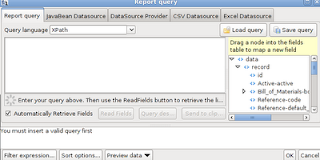
These are the basic things to be done for creating a jasper report. Now we can create a module in our openerp server and start creating jasper reports.


