Multi-Company Configuration In OpenERP 7
OpenERP 7 support multi company configuration in which there can be number of sub companies under a main company or another company itself. The modules installed in my OpenERP 7 are :
-
Sales
-
Purchase
-
Accounting
-
Warehouse
First step of creating a multi-company configuration is defining the companies in OpenERP. This can be done from Setting -> Companies -> Companies. If you can't see this menu, please make sure that the user has all the required access rights configured. Create a new company. To create a sub-company under a main company, create a sub company and assign the main company in the field “Parent Company”. I have created a main company “Main Company” and a “Sub Company 1” and “Sub Company 2” under “Main Company” and “Sub Company 1 Sub” under “Sub Company 1”. The hierarchy is shown in the figure below:

Company Hierarchy
Chart Of Account Configuration:
Now we have to set up the chart of account for each company. To configure chart of account go to Setting -> Configuration -> Invoicing. This will give all the accounting details regarding the company. A screen shot of this menu item is shown below:

Char of Account Configuration
Select the company for which the chart of account has to be configured in field “Select Company” field. If the company has no chart of account configured earlier, a field “Template” in the group “Chart of Account” will be made visible. Select the chart of account for the company and press “Apply” button on top of the view. I we want to install a chart of account apart from that currently installed in OpenERP, click on “Install more chart of account” which lists all the chart of account that are available in OpenERP. User can install any chart of account as he likes.
Location Configuration :
Location Configuration can be done from Warehouse -> Configuration -> Locations. Configure locations for each company. There is a fields called “Company in Location where we can select the company for which he location corresponds. Each company has its own locations configured. The screen shot of the location view is shown below:

Location Configuration
Warehouse Configuration :
Warehouse Configuration can be done from Warehouse -> Configuration -> Warehouses. Configure warehouses for each company. I have creates separate warehouses for each company. The screen shot of the warehouse view is shown below:

Warehouse Configuration
Shop Configuration :
Shop Configuration can be done from Sales -> Configuration -> Shops. Configure a shop for each company. The screen shot of the tree view of the shops configured is shown below:

Shop Configuration
Product Configuration :
Each product can be configured as a global product or product for each individual company. Product can e created and modified form the menu Sales -> Products -> Products. For my example, i am creating 5 products in which one is a global product and other 4 belongs o each company. Lets the product be “Product Global” which is a global product with no company assigned, “Product Sub Company 1” which belong to “Sub Company 1”, “Product Sub Company 2” which belong to “Sub Company 2”, “Product Sub Company 1 Sub” which belong to “Sub Company 1 Sub” and “Product Main Company” which belong to “Main Company”. Each product can be assigned to a company by setting the fields “Company” in the product form view. If the fields is not set, it will be treated as a global product and will be visible be all the company. The kanban view of the product when logged in as an Administrator is shown below:

Product Kanban View When Logged in as Administrator
User Configuration :
In OpenEPR, we can configure the users for separate companies. Users can be created and configured from the menu Settings -> Users -> Users. To create a new users go to this menu and click “Create”. New form view to create the user will be shown. In this view we have the provision to specify the name, login, company, language, access rights, etc for each user. I am creating 4 users who belong to 4 separate companies. Let the users be “Main Company User” who belong to “Main Company”, “Sub Company 1 User” who belong to “Sub Company 1”, “Sub Company 2 User” who belong to “Sub Company 2” and “Sub Company 1 Sub User” who belong to “Sub Company 1 Sub” company. User can be specified to each company by setting the field “Company” in the user form view. The user can only be assigned to companies which are specified in the field “Allowed Companies” in “Access Rights” tab in user form view. To set the password for the user, click in “Change Password” button in the user form view. A pop up will be displayed which prompt the user to enter the password. The tree view of the user is shown below:

OpenERP Users
Now the configuration of OpenERP for multi-company configuration of product is complete. Similarly we can configure Address Book also. By setting the fields “Company”, we can assign the Partners in to separate companies.
OpenERP follows sharing between companies based on:
“Share with your parent and children,
not with brother and sister”
ie; user can see information in our case products that belong to itself and also its parents and child company but not of the other companies. For example, if we login as “Sub company 1 User”, we will be able to see the products and address book that belong to itself, its parent company “Main Company” and also its child company “Sub Company 1 Sub”. The kanban view of the product when logged in as “Sub company 1 User” is given below:

Product When Logged in as Sub Company 1 User
Similarly if we are logged in as “Sub Company 2 User”, we will be able to view all the product belonging to itself and “Main Company”. If we are logged in as “Main Company user”, we will be able to view all the product since all other companies are child company to “Main Company”. The screen shot of product when logged in as “Sub Company 2 User”, “Sub Company 1 Sub User”, “Main Company” are shown below:

Product When Logged in as Sub Company 2 User

Product When Logged in as Sub Company 1 Sub User

Product When Logged in as Main Company User
The product listed when creating the sale order or purchase order depends on the product company and user company. The product listed when logged in as “Sub Company 2 User” is shown below:
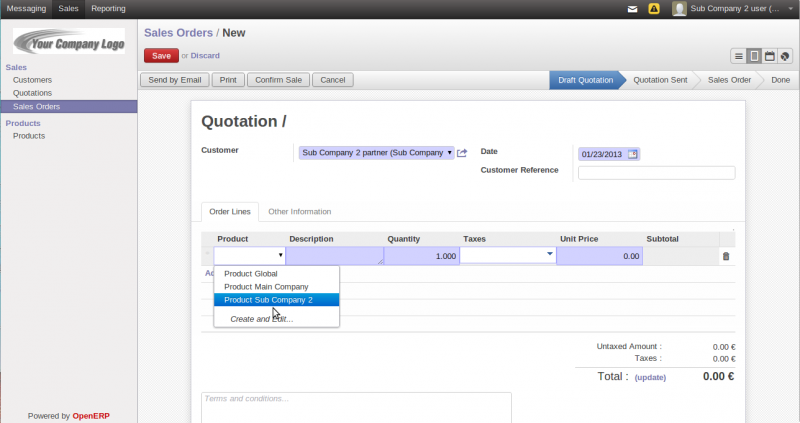



Dear Prajul, Thanks for
Dear Prajul,
Thanks for sharing valuable information on Multi company concept with OpenERP.
I have create One parent company and 2 child companies.
Created a User and given access to both the child companies in the allowed companies field. And also only enable the sales module for the user as Manager.
When i log in as the above user then i don't Sales order belonging to both the companies. Only the sales orders of the company he is associated with are getting listed.
Where is that am going wrong. Please help me.
Cheers
Ram
Dear Prajul, The exact same
Dear Prajul,
The exact same blog appears in Serpent Solutions website: http://www.serpentcs.com/serpentcs-multi-company-configuration-in-openerpv7
I wonder who copied ?
Mike
Hi, Thank You for
Hi,
Thank You for bringing this to our notice. The base OpenERP is common so the configuration such as multi company configuration as I explained in the blog will common. So concept in both the blogs may be the same. If you read the two blogs, you can see that the wording are also different. So you cannot say that one of us copied from other. If you have some other query about muticompany configuration, we will be happy to help....
Yeah I am second to him.
Yeah I am second to him. Someone just copied the other.
Hello Sir: How to make
Hello Sir:
How to make multiple invoices on a sale order when it contains products from different companies?
My configuration is: - Main Company has: sub company 1, sub company 2. These companies has many products. I wish make multiple invoices when I create a sale order if it contains products from different companies. For example: Sale order contains: - Product A: sub company 1. - Product B: sub company 2. This sale order should make two invoices but in one sale order. Help me, please, I'm new in OpenERP.
Hello Sir, I've gone through
Hello Sir, I've gone through your blog and it really helped me a lot in implementing openerp.I really thanks a lot to you and your in depth explanation about multi-companies wonderful blog. But now I have a requirement where I need to have different sale order and invoice numbering series.
Eg: If Company A is the parent company and company B and C is its sub-company then If a sale order created by company B, then the Sale order series should be SO-B-001 and sale order created by company C, then the sale order series should be SO-C-001 can this be achieved by any type of configuration or what are the things we need to customize to make it possible
Hi, There is no need of
Hi,
There is no need of any python code level modification for this. You can configure this from OpenERP client itself. Go to Settings > Technical > Sequences and Identifiers > Sequences. Here you can see an entry named "Sales Order". If you open this record, you can see a field called "Company". You can set this field to the company for which you need to use this sequence for. Similarly you can create and assign sequences for each company based on the format you want.
Access Denied The requested
Access Denied
The requested operation cannot be completed due to security restrictions. Please contact your system administrator.
(Document type: Location, Operation: read)
i am getting this error when i enable pricelists for my multi-store set up of open erp
Hi, Error is due to the
Hi,
Error is due to the user not having access to location. Please check if the user have access to location. In shops there is a warehouse as configuration. Please check if the location of the warehouse belong to the user company if you are using multi company.
Hi, I have created Multiple
Hi,
I have created Multiple companies. 1 parent company, 2 sub companies & under one sub company i have given 5 sub companies.
now i need to assign chart of accounts to all the sub companies. for 5 sub companies. i have one chart of accounts template named " my clients " and for the 2 sub companies i have COA template named " My sub companies ".
now the problem i am facing is in the chart of accounts template i have same code for the masters in COA of both templates. its not allowing me to assign the COA for companies. can you please suggest any method how to resolve it.
should the COA need to renumbered. or any changes has to be applied in the settings.